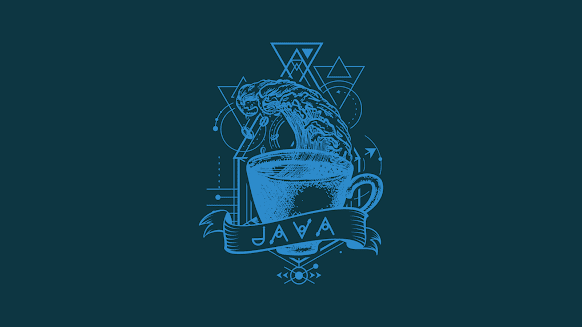Scanner in java
To understand Scanner in java and start using it we have to know some principles
- The Scanner class is used to get
user input
- Scanner is found in the
java.util - To use scanner we have to make an object from scanner class
In other we if we want to use scanner we have to make and object for it , and to make and object for it first we have to import it first , so let us to do this in a code
1/ import scanner
import java.util.*; Or
import java.util.Scanner;
2/ make object for scanner
as we know the rule to make an object for any class is
class_name object_name = new class_name();
and to create scanner object we can do it as bellow
Scanner scan = new Scanner(System.in);
scan is the object name , system.in to define that we will read some values form the user
3/ use the scanner to get variable's value from the user
we can define the variable and then get it's value from the user as bellow
EG :
int num;
num = scan.nextInt();
or define a variable and get it's value from the user in one line as bellow
EG :
int num = scan.nextInt();
*Note
we can define (byte , short , long , int , double , float , boolean) with scanner as bellow
byte variable_name = scan.nextByte();
short variable_name = scan.nextShort();
int variable_name = scan.nextInt();
long variable_name = scan.nextLong();
double variable_name = scan.nextDouble();
float variable_name = scan.nextFloat();
boolean variable_name = scan.nextBoolean();
and we can (define char , string ) variables as bellow
Char
char variable_name = scan.next().charAt(0); Or
char variable_name = scan.nextLine().charAt(0);
String
String variable_name = scan.nextLine(); Or
String variable_name = scan.next();